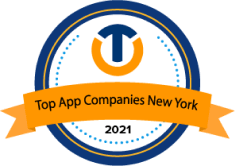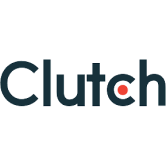Unleashing Data Visualization with Power BI: A Practical Guide
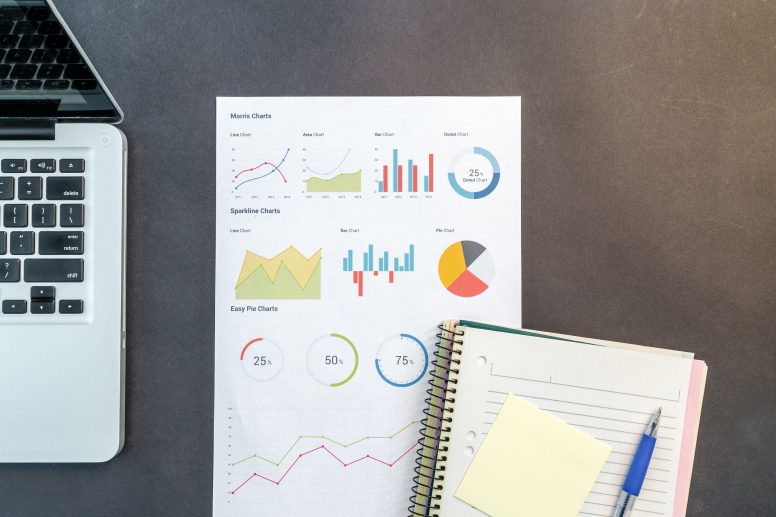
Are you struggling to make sense of the overwhelming volume of data at your fingertips? Are static spreadsheets and dull charts leaving you yearning for a more impactful way to visualize your insights? Look no further! In this data-driven age, unleashing the power of data visualization has become a game-changer for businesses seeking to make informed decisions. And that’s where Microsoft Power BI comes to the rescue.
Power BI, developed by Microsoft, is a robust business analytics service that empowers users to transform raw data into compelling and interactive visualizations. Whether you’re a seasoned data analyst or a beginner exploring the world of data analytics, Power BI’s user-friendly interface and drag-and-drop functionality make it accessible to all.
By harnessing Power BI’s wide range of data connectors, you can effortlessly integrate data from various sources, enabling you to discover patterns, trends, and critical insights. Real-time data analysis, cloud accessibility, and cross-platform support ensure that you stay connected and informed, even on the go.
So, if you’re ready to unleash the true potential of your data visualization journey, join us in this practical guide on “Unleashing Data Visualization with Power BI.” From installation to designing captivating dashboards and leveraging advanced analytics, we’ll equip you with the tools and knowledge to become a data visualization superhero. Let’s embark on this empowering journey together!
What is Power BI? 
Power BI is a business analytics service developed by Microsoft that enables users to transform raw data into rich, interactive visualizations and share them with colleagues or clients. It integrates with a wide range of data sources, allowing you to connect to various databases, spreadsheets, cloud services, and even live data streams.
Why Power BI for Data Visualization?
- User-Friendly Interface: Power BI boasts an intuitive and user-friendly interface, making it accessible to both beginners and experienced data analysts alike. The drag-and-drop functionality allows users to create visualizations without the need for complex coding or programming skills.
- Data Connectivity: Power BI provides an extensive list of built-in connectors that allow users to connect to a wide variety of data sources. Whether your data is stored in spreadsheets, cloud services, databases, or even streaming live data, Power BI can seamlessly integrate with them.
- Interactive Visualizations: Interactivity is a hallmark of Power BI. Users can interact with the visualizations to explore data, drill down into specific details, and gain deeper insights. The ability to filter, slice, and dice data empowers users to dynamically analyze the data from multiple perspectives.
- Real-Time Data Analysis: For businesses that rely on real-time data, Power BI offers real-time data streaming capabilities. Users can monitor live data as it is updated, enabling timely decision-making and staying ahead of rapidly changing situations.
- Cross-Platform Accessibility: Power BI’s reach extends beyond the traditional desktop environment. With the Power BI Service and Power BI Mobile app, users can access their reports and dashboards from anywhere, using any device. This cross-platform accessibility enhances collaboration and keeps stakeholders informed on the go.
- Cloud Integration: As part of the Microsoft ecosystem, Power BI seamlessly integrates with other Microsoft tools like Azure, Excel, SharePoint, and Teams. This integration allows for a cohesive data analytics experience, enabling users to leverage existing data infrastructure.
- Scalability: Whether you are a small business or a large enterprise, Power BI scales to meet your needs. It can handle small datasets for individual users and large-scale data deployments for organizations, ensuring a consistent and robust performance.
- Rich Visualizations: Power BI offers a wide range of visualization types, including bar charts, line charts, pie charts, maps, heat maps, scatter plots, and more. Users can choose from an array of pre-built visuals or even import custom visuals from the marketplace.
- Customization Options: The ability to customize the appearance of visualizations is another standout feature of Power BI. Users can modify colors, fonts, backgrounds, and labels to match their branding or adhere to specific design standards.
- Natural Language Queries: Power BI incorporates natural language processing, enabling users to ask questions in plain English and receive relevant visualizations and insights. This feature makes data analysis more accessible to non-technical users.
- Data Security and Compliance: Power BI places a strong emphasis on data security and compliance. It provides robust security features, including data encryption, access controls, and data loss prevention, ensuring that sensitive information remains protected.
- Advanced Analytics Integration: Power BI goes beyond traditional data visualization by seamlessly integrating with advanced analytics capabilities. Users can incorporate machine learning models and statistical functions to gain deeper insights and predict future trends.
- Community and Support: Power BI boasts a large and active community of users and developers. With an extensive knowledge base, forums, and user groups, users can find solutions to common challenges, share best practices, and stay up-to-date with the latest features and updates.
Getting Started with Power BI
- Installation and Setup: To get started with Power BI, you can download the Power BI Desktop application from the official Microsoft website. Once installed, you can sign in with your Microsoft account or Power BI account. Additionally, there is a cloud-based version called Power BI Service, where you can publish and share reports with others.
- Connecting to Data Sources: Power BI provides various options to connect to data sources. You can import data from files (Excel, CSV, etc.), databases (SQL Server, MySQL, etc.), or online services (Google Analytics, Salesforce, etc.). After connecting, you can transform and model the data to suit your visualization needs.
- Data Transformation and Cleaning: Data cleaning and transformation are essential steps to ensure data accuracy and reliability. Power BI offers a robust set of data transformation tools, such as merging, filtering, and shaping data, to help you prepare your data for visualization.
- Creating Visualizations: The real magic of Power BI lies in its ability to create stunning visualizations. You can choose from a wide range of visualization types, including bar charts, line charts, pie charts, maps, tables, and more. Remember to select the visualization that best represents your data and aids in communicating your message effectively.
- Design and Formatting: Aesthetics matter in data visualization. Power BI allows you to customize the appearance of your visualizations, including colors, fonts, backgrounds, and labels. Attention to detail in design enhances the overall user experience and comprehension of the data.
- Building Interactive Dashboards: Dashboards in Power BI allow you to combine multiple visualizations onto a single canvas. You can create interactive elements, such as slicers and filters, enabling users to interact with the data and focus on specific aspects.
- Implementing Advanced Analytics: Power BI offers advanced analytics capabilities through the integration of custom visuals and machine learning models. By leveraging these features, you can unlock deeper insights and predictive capabilities from your data.
- Publishing and Sharing: Once you’ve created your data visualization masterpiece, you can publish it to the Power BI Service, making it accessible to a wider audience. Sharing options include embedding it in a website, sharing a link, or collaborating with colleagues and stakeholders.
Best Practices for Effective Data Visualization with Power BI
Effective data visualization is essential for conveying insights clearly and efficiently. When working with Power BI, here are some best practices to ensure your data visualizations are impactful and compelling:
- Understand Your Audience: Before creating any visualizations, understand who your audience is and what insights they are seeking. Tailor your visualizations to meet their specific needs, ensuring the data is relevant and actionable for them.
- Keep it Simple: Simplicity is key to effective data visualization. Avoid cluttering your visuals with unnecessary elements. Present only the most critical data points and eliminate any distractions that might hinder comprehension.
- Choose the Right Visualization Type: Select the most appropriate chart type for your data. Power BI offers a variety of visualization options, such as bar charts, line charts, scatter plots, and more. Consider the nature of your data and the insights you want to convey to determine the best chart type.
- Use Consistent Color Schemes: Establish a consistent color scheme throughout your reports and dashboards. Choose colors that complement each other and avoid using too many colors in a single visualization. Consistency enhances the overall look and feel of your reports.
- Leverage Visual Hierarchy: Arrange your visualizations in a logical and hierarchical manner. Place the most critical insights prominently and use formatting, size, and color to highlight important elements.
- Provide Context: Contextualize your data by providing clear titles, subtitles, and descriptions for your visualizations. Help users understand what they are looking at and why it matters.
- Add Interactivity: Power BI allows for interactive elements like slicers, filters, and drill-through actions. Incorporate these features to enable users to explore data on their own and dive deeper into specific details.
- Use Labels and Annotations: Use labels and annotations strategically to provide additional information without cluttering the visual. Labels should be clear and concise, adding value to the visualization.
- Optimize for Mobile Devices: Many users access reports on mobile devices. Ensure that your visualizations are responsive and provide a good user experience on various screen sizes.
- Test and Iterate: Always test your visualizations with different user groups to gather feedback. Iterate and refine your designs based on the feedback received to improve the overall effectiveness.
- Use White Space Wisely: White space (negative space) is essential in data visualization as it helps in reducing visual clutter and directing the user’s focus to the critical elements.
- Avoid Misleading Visuals: Be cautious about using visualizations that could be misinterpreted or create a misleading impression. Always provide context and use proper scaling to represent data accurately.
- Storytelling with Data: Craft a narrative using your visualizations. Guide your audience through the insights step-by-step, building a coherent and persuasive data-driven story.
- Regularly Update Data: Keep your data up-to-date and relevant. Schedule data refreshes to ensure that your reports reflect the latest information.
- Secure Sharing and Collaboration: When sharing reports, ensure that sensitive data is appropriately secured. Use Power BI’s built-in security features to control access and permissions for different users.
By following these best practices, you can create powerful and compelling data visualizations in Power BI that drive better understanding, decision-making, and business outcomes. Remember that effective data visualization goes beyond aesthetics; it’s about communicating insights clearly and empowering your audience to make data-driven decisions confidently.
Conclusion:
In the age of information overload, data visualization with Power BI is a game-changer for businesses seeking to make data-driven decisions. By following the practical guide outlined in this blog, you can unleash the power of Power BI and transform raw data into compelling visualizations that captivate your audience and facilitate better understanding and decision-making.
Remember, effective data visualization is not just about making pretty charts; it’s about transforming complex data into actionable insights that drive business success. So, go ahead and start your data visualization journey with Power BI – the possibilities are limitless!
Similar Posts
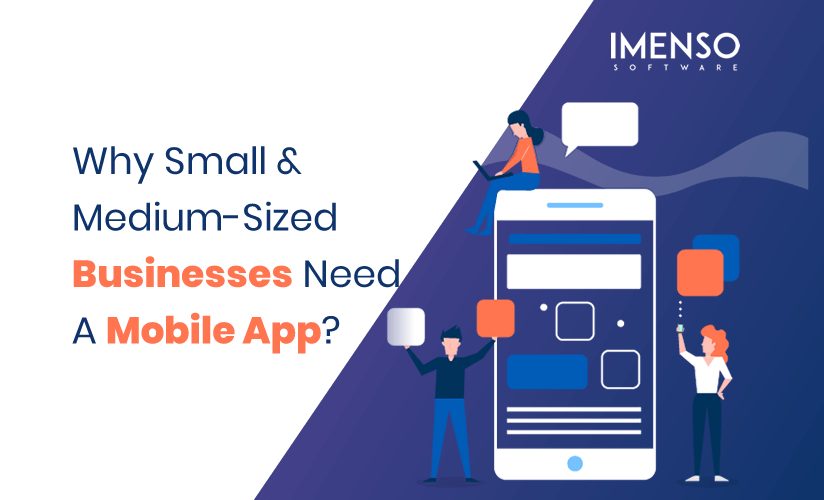
Why Small & Medium-Sized Businesses Need A Mobile App?
Many small business owners still think that technology as a business tool is for big tech companies and media publications. But mobile has levelled the playing field for everybody. Whether it’s a multi-billion dollar company or a social media influencer from a remote town of Alaska. The customers of all businesses have a mobile device. ...
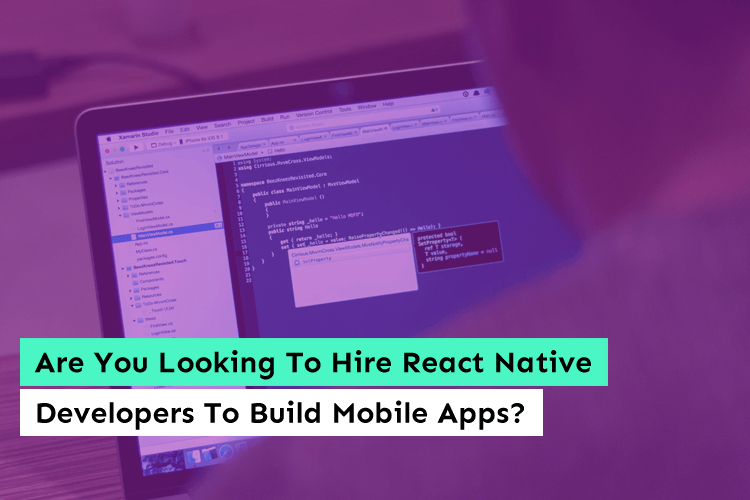
Are You Looking To Hire React Native Developers To Build Mobile Apps?
When Facebook was looking for a technology to make the app more robust and fast without any downtime, that is when React Native was developed. And since its launch, it has been the talk of the app town. Facebook trusts its technology and so far has used React native to build Instagram and Facebook ads. ...

NodeJS Security: Best Practices for Keeping Your Application Safe from Threats
Are you concerned about the security of your Node.js application? Are you aware of the potential risks and vulnerabilities it may face in today’s ever-evolving threat landscape? Protecting your application from malicious attacks and unauthorized access is crucial to safeguarding sensitive data and maintaining user trust. But where do you begin? In a world where […]...